Daily internet usage on smartphones is easy with its built-in features. But what about PC internet usage? Especially when you have a daily limit and want to control the site visits.
Ways to monitor internet usage
Internet usage can be monitored on a PC too. After the use of Wi-Fi, network usage monitoring apps are frequently used. There are basically two ways to monitor network usage.
- Built-in feature
- Data monitoring software
1. Built-in feature
Function keys in windows
How to take screenshot websites
Take screenshot android phones
Systems built-in feature is the best answer for this. Most of the Windows OS (Windows 8, 8.1, 10) have an inbuilt feature that lets you see the daily data usage.
Network and internet settings on Windows 10 will show you data usage. It is very easy to set it. But Windows 8 has no setting visible as in Windows 10.
Monitor internet usage on Win10

- Use the Windows + I key to open the Settings app
- Click Network & Internet
- Now click on Data Usage
- Click the Usage detail link to see the network data usage for all your applications.
Monitor internet usage on Win8
Windows 8 has no options like in Win10 but it has a data usage monitor built-in. So no need to look for other third-party software unless you require some extra features.
First of all, you have to activate the monitoring by choosing set as metered connection and then choose to show estimated data usage.
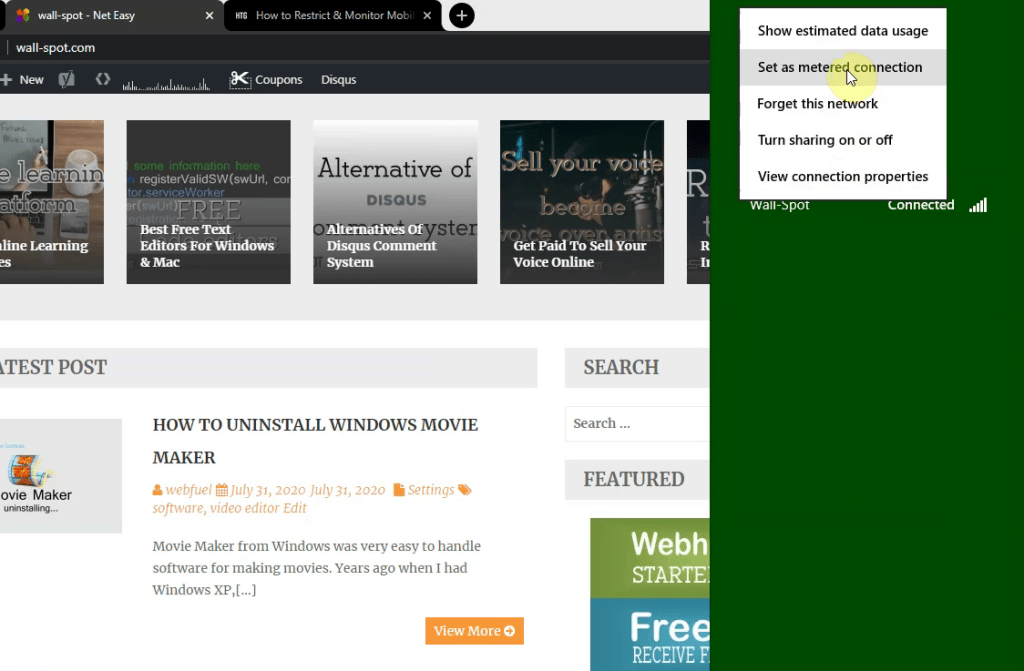
- Use the Windows + I key to open the settings app or use the mouse pointer to the corner.
- Now right-click on the network (here Wi-Fi connection is named Wall-Spot).
- Then click on Set as metered connection.
- Again click on the connected network.
- Then click on Show estimated data usage.
And the total data usage will be displayed below it. Reset every day to see the daily usage as shown in the below image.

Latest version
If you are using the latest version, don’t worry. The steps are the same, you will have the layout different yet powerful.
Just use the same steps to open settings and then data usages. You will see the full list of applications that use data.
Even you can limit the use of data. The dropdown menu is available on the right-hand side.

2. Data monitoring software
There are a lot of applications that are available which does the same as the built-in features. If your computer does not support it or you have different needs along with daily internet usage like firewall, data limit per day internet speed you need to move for other software.
Windows store does have some similar software you can install it. Before installing them you need to first add your device to the MSN account.
Glasswire
Here is one free software that does a pretty good job in this. A modern firewall and network monitor. Free for data monitoring and speed check. You can check the data used by apps and also disable it.

Glasswire is available for Windows and Android phones. Available for Windows 7, 8, and 10 requires a minimum Intel Celeron 2GHz processor and 1 GB RAM.